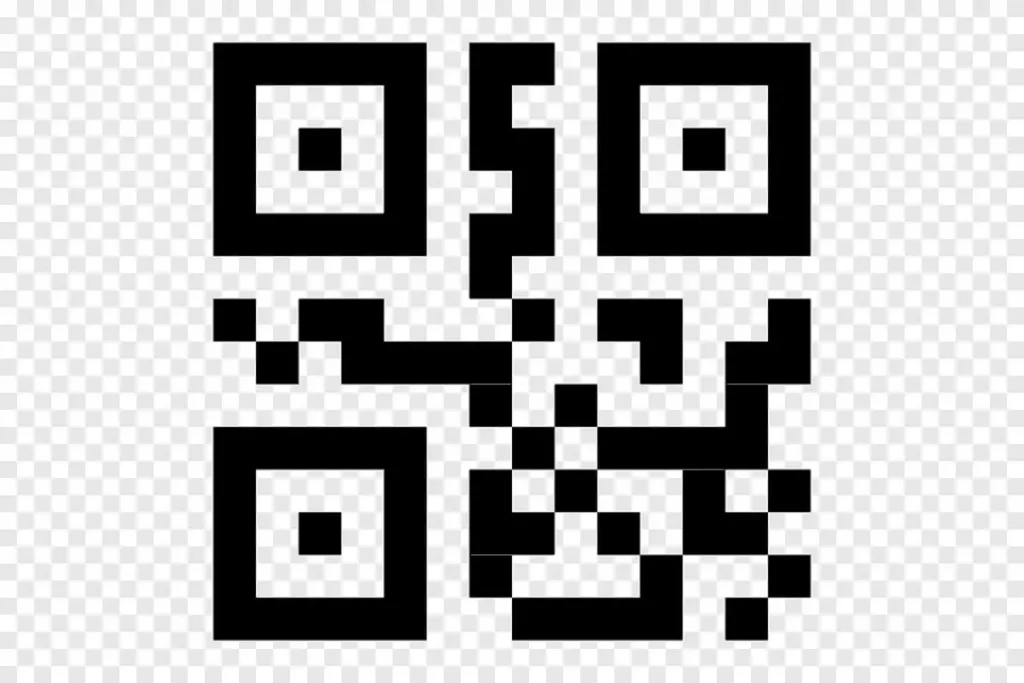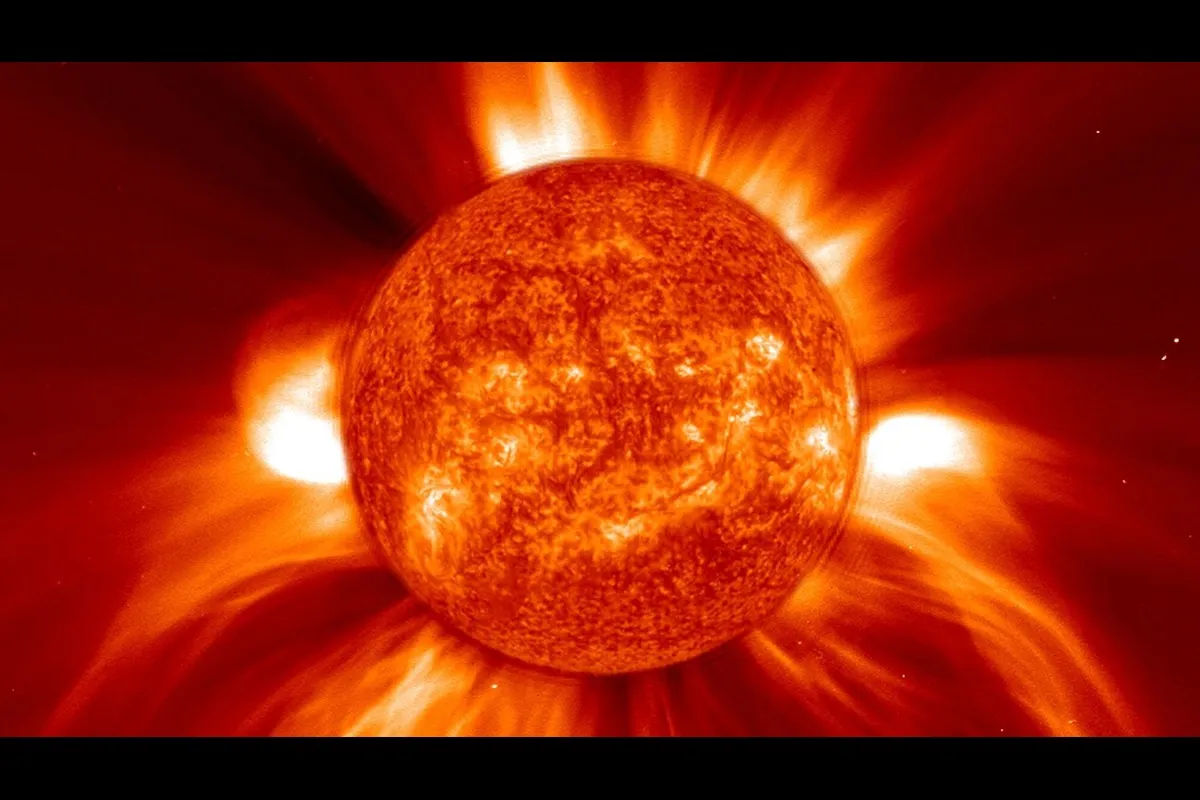The most widely used cross-platform messaging app worldwide is WhatsApp. As of February 2020, it boasts more than 2 billion users worldwide. WhatsApp Web provides users with a convenient way to access the service through a web-based client, offering additional flexibility and insights into using this messaging app.
Owned by Facebook, this app is available on major platforms. It serves as a bridge across different platforms, allowing users to chat, send files, and make voice and video calls for free. Users can also access their conversations online through a web browser.
Initially, WhatsApp was exclusively available for mobile devices. In January 2015, the company introduced WhatsApp Web, which is essentially an extension of the user’s phone. this only mirrors the conversations and messages received on the user’s mobile device. No actual messages are transferred to a computer. This setup enhances security as everything remains on the user’s phone.
To use here’s a simple guide:
QR Code WhatsApp Web Authentication:
WhatsApp Web requires verification through a personal QR code. Users can find this QR code within the WhatsApp app on their mobile devices. Since the web interface essentially mirrors the app, it should remain connected to the internet for function. If your smartphone loses its internet connection, WhatsApp Web won’t work until the connection is restored.
Obtaining the QR Code:
To obtain the QR code, go to web.whatsapp.com. Once the page is fully loaded, the QR code will be generated automatically.
Scanning the QR Code:
Open the WhatsApp app on your phone, tap on the three-dot menu in the upper right corner, select WhatsApp Web, and then scan the QR code displayed on the web page by aiming your phone’s camera at it.
All your conversations will now be instantly available in your browser. While using WhatsApp Web, your communications remain end-to-end encrypted, and the recipient doesn’t know whether you’re using the mobile app.”
Once you scan the QR code and open the web app, you no longer need to use your phone to send messages and files. This makes managing your chats from your computer incredibly easy. You won’t need to switch between your PC and phone every time a new message comes in. You can read and respond to them right from your web browser.
The biggest advantage of that you can use your PC’s keyboard to type messages. As a result, you can type considerably more quickly than on the phone’s keyboard. It makes typing long formal messages a breeze.

Need to quickly share files from your computer? With WhatsApp Web, you can easily send messages, images, documents, and other files. Just select them and send them on their way. If you receive a lot of files through WhatsApp, remember that the web app won’t automatically save them on your computer. You’ll need to manually download files that come in on your computer. However, if the relevant option is enabled, WhatsApp on your phone will automatically save incoming media.
WhatsApp Web doesn’t allow you to make individual voice and video calls like the mobile app. However, you can make group video calls on the web version through the Messenger Rooms feature. Once you’ve created a room, simply share the link with the people you want to invite to your group video chat.
They can join even if they don’t have WhatsApp or Messenger accounts. It’s important to note that Messenger Rooms are not end-to-end encrypted.
So, if you’re already using WhatsApp on your Samsung Android device but haven’t tried the WhatsApp Web app yet, scan the QR code today and unlock a powerful way to interact with your favorite messaging service from your computer.